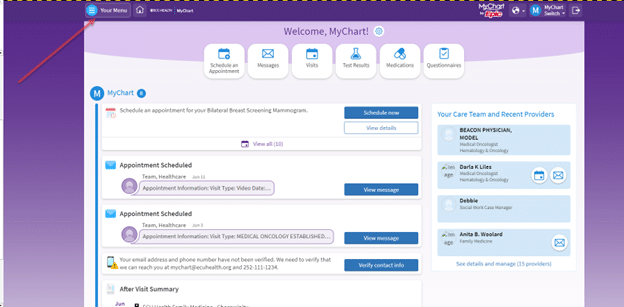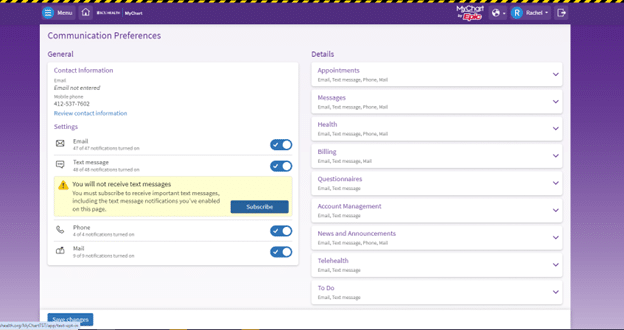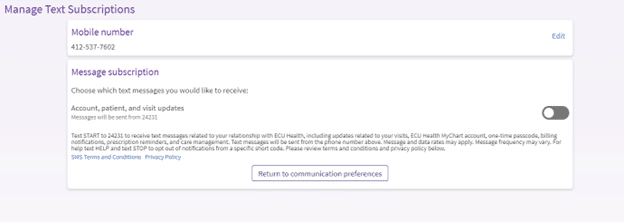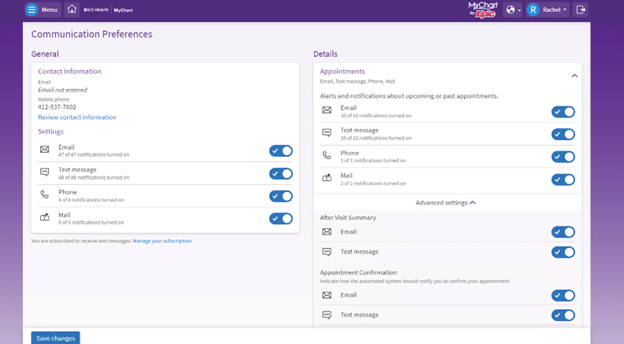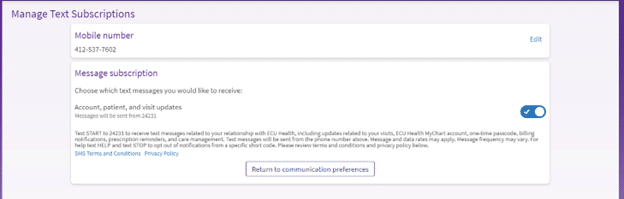Don’t miss updates on your care.

Our ECU Health texting number is changing. Follow the instructions below to begin or continue receiving important text messages related to your visits, ECU Health MyChart account, outstanding balances and care management updates.
Enroll by text message
To opt into receiving text messages from ECU Health, text START to 24231 or scan the QR code.
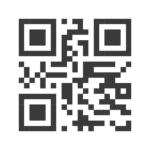
New Text Messaging Number FAQs
If you have already been receiving text messages from ECU Health, the number you’ve been receiving messages from will be changing so we can better serve your communication needs with expanded texting options.
To begin or continue receiving text messages from ECU Health text START to 24231, to opt into ECU Health text messaging. You can also control your opt-in status and communication preferences from your MyChart account to specify which updates you’d like to receive via text.
To opt-out of recurring automated messages from ECU Health, you can text STOP to 24231 at any time, or control your opt-out status via your Communication Preferences within your MyChart account.
How to update your Communication Preference in MyChart
In MyChart, from the Menu navigate to Account Settings > Communication Preferences, then follow the steps below.
Step 1
In the General section, verify notifications from ECU Health are toggled on for your preferred method(s) of contact. (Email, Text, Phone, or Mail).
Step 2
To review which notifications will be delivered via a specific method of contact, expand the communication categories grouped under the Details section of this screen.
For example: Appointments, Messages, Health, and Billing are each their own communication category. You can decide which method of contact is used for each communication scenario within a grouped communication category.
Step 3
Within the communication category expanded, select Advanced settings to review and update how you receive specific notifications within the grouped concept category.
Step 4
Select Save changes to save your preferences.
Other ways update your Communication Preferences
When you are at your next appointment, talk to the front desk to update/verify your communication preferences.
Text START to 24231.
Reply STOP via text message to 24231 to cease all recurring automated text messages.